Apple’s Safari browser used to have a Reader button on the right side of the address bar that made the webpage show just the text so you could read without videos, ads, animation and other stuff getting in the way. I recently got a new Mac and don’t see this button anymore. Is it gone?
Apple’s Safari Reader feature for distraction-free text consumption was
introduced in 2010 and is still part of the browser for the Mac. The feature is also available on the iOS version of Safari and other browsers (like Mozilla Firefox and Microsoft Edge) have their own reader-friendly variations or add-ons. Safari’s design has evolved over time, and in the current version of the program, the Reader button is now on the left side of the address bar and represented by a small icon depicting horizontal lines of text.
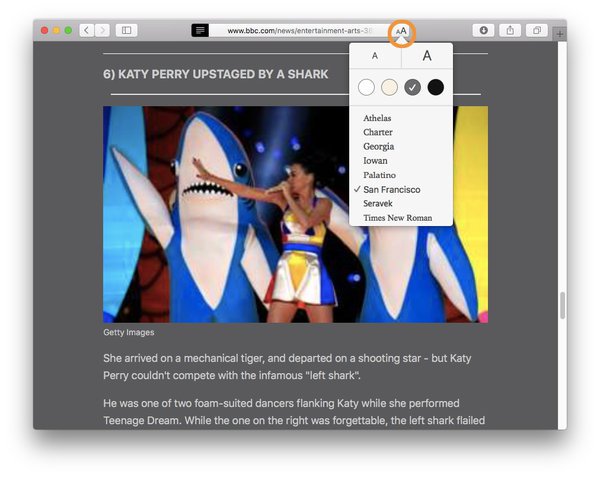
Click the icon on the right side of the Safari address bar to adjust the text size, background color and font for the Reader view
After you click the icon to switch into Reader mode, the other side of Safari’s address bar shows a pair of capital “A” letters. Click this icon to personalize your view.
From the menu, you can change the text size by clicking the small or large “A” on the screen. If you do not like black text on a bright white background, change the color scheme to sepia — or switch to white text on a dark gray or black background. You can also choose between eight different fonts for your Reader text. Click back into the address bar to close the menu and click the Reader icon again to switch back to the standard webpage view.
Apple’s Safari Reader feature for distraction-free text consumption was
introduced in 2010 and is still part of the browser for the Mac. The feature is also available on the iOS version of Safari and other browsers (like Mozilla Firefox and Microsoft Edge) have their own reader-friendly variations or add-ons. Safari’s design has evolved over time, and in the current version of the program, the Reader button is now on the left side of the address bar and represented by a small icon depicting horizontal lines of text.
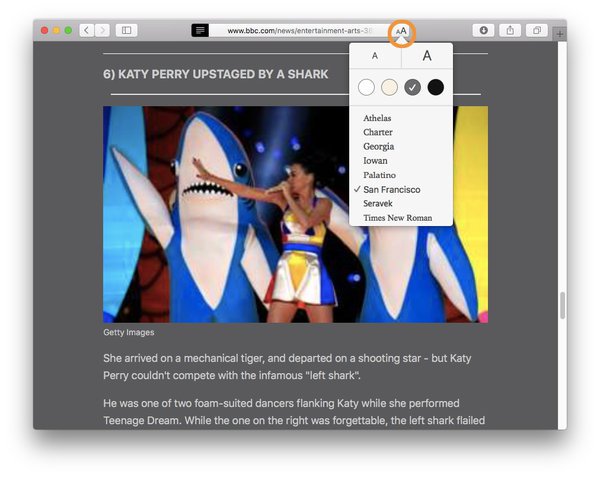
Click the icon on the right side of the Safari address bar to adjust the text size, background color and font for the Reader view
.
Not every site on the web supports Safari Reader, so if you do not see the icon, the page most likely does not support Apple’s decluttering function. However, if the site is compatible and you click the Reader button, you now have more options than before for customizing the look of your temporarily simplified page.After you click the icon to switch into Reader mode, the other side of Safari’s address bar shows a pair of capital “A” letters. Click this icon to personalize your view.
From the menu, you can change the text size by clicking the small or large “A” on the screen. If you do not like black text on a bright white background, change the color scheme to sepia — or switch to white text on a dark gray or black background. You can also choose between eight different fonts for your Reader text. Click back into the address bar to close the menu and click the Reader icon again to switch back to the standard webpage view.
Comments
Post a Comment
ADD ❤ YOUR COMMENTS